Social Media Support Sunday is an idea I’ve been fiddling with for a long time now in various forms. There are SO many times where I realize I’m not following some of my friends on social media somehow or I’m looking for new accounts to follow and I just have no idea where to begin. Sometimes we get stuck in our own social groups on social media or just the opposite — get lost in the sea of social media users and followers — that it’s hard to find new accounts. I’ve also been toying with the idea of posting “social media hacks” (which are really just any tips or tricks I’ve learned over the years). I don’t claim to be an expert on any social media site but I find that it’s always helpful to share information because you never know who has been looking for just that thing for a long time! I decided to combine these two things into Social Media Support Sunday with the hopes that I can help some book bloggers who are aiming to grow their social media presence in the easiest way possible!
Note: These posts are not designed to tell people “how to” or “how not to” use social media. They are simply packed full of helpful information to get knowledge out to people about various functions on social media sites that they may not be aware of or would like to learn more about. I am in no way saying there is a right or wrong way to run your social media accounts! The “best” way can only be determined by each individual user!
Over the next few Sundays, I’ll be doing features for multiple social media accounts that a prevalent in the book blogging community/book industry. Hang tight for:
TWITTER | INSTAGRAM | GOODREADS | FACEBOOK | PINTEREST | TUMBLR
SOCIAL MEDIA SUPPORT: TWITTER
Today I want to talk about Twitter since it seems to be one of the most important social media tools for book bloggers! (It is for me, at least.) If you have a book blog and you don’t use Twitter, it’s my personal recommendation to try it out. Twitter is the place where I connect with truly everyone. From other bloggers to readers to publicists to authors — Twitter seems to be one of the main places for the bookish community! I think most of us know the ins and outs of Twitter but I just wanted to share some of my favorite and most-often used features!
Before I get into that, I also want to share my most favorite Twitter tool ever… TWEETDECK. Tweetdeck is a super awesome Twitter app that lets you do just a bit more than Twitter itself. As I go through some of my favorite features, I’m also going to make notes on the extra features that Tweetdeck offers because they have literally changed my Twitter experience! (Note: Tweetdeck does not have a mobile app but it does have an app for Mac desktop. You can also use it in-browser (which I do ALL the time) via tweetdeck.twitter.com!)
LISTS
Twitter lists are essential for me. I currently follow 960 people on Twitter (and yes, I have gone through to clean up that list. Somehow I do still want to follow over 900 people!) and there is no way I can keep up with them all and not miss something. Naturally, there will be some feeds and updates that will be more important to you than others whether that’s your favorite author, your favorite book bloggers, a publisher, etc and lists are a perfect way to separate those from the many other accounts you have updating in your main feed. If you’re not familiar with how to make lists, all you have to do is click on your avatar and you’ll see an option to select lists. From there, you can go ahead and create new lists to your heart’s content.
Some things to know about lists created directly on Twitter (that is, Twitter.com and not through an app like Tweetdeck):
- You can currently only create lists by adding users. That us, you’ll be following all of the updates from all of these accounts on your specified list. You currently cannot save a list based on a hashtag or keywords.
- Through Tweetdeck: You can also add “columns” to your feed based on hashtags, searches, groups, notifications, and so much more. Below you can take a peek at my feed. It’s the perfect way to see multiple columns at once and keep track of keywords and any hashtags you may want to follow! I also ALWAYS use Tweetdeck for Twitter chats. I just make a column for the hashtag and it constantly updates as people use it! (I apologize for how small it is but I wanted you to see everything that I can keep track of!)
- You can designate whether each group is public or private. Public lists allow others to
 see who is on your list and will also show up in a person’s notifications when you add them. That’s important to know. If you add someone to a public list, they will be able to see what list you’ve added them to. If you create a private list, only you will be able to see who is on that list and a user will not be notified when you add them.
see who is on your list and will also show up in a person’s notifications when you add them. That’s important to know. If you add someone to a public list, they will be able to see what list you’ve added them to. If you create a private list, only you will be able to see who is on that list and a user will not be notified when you add them.
- Through Tweetdeck: All of the above still applies. Through Tweetdeck, though, you can add a group as one of your columns to better view/follow. Public and private still apply. You can also add or remove people from groups through Tweetdeck by clicking on the “more” option in their Tweet or the “more” option once you click on their user name (you’ll see the add/remove from lists) and you can adjust your lists from there. These changes will be effective on Twitter.com once you changed them through Tweetdeck.
- You can add people to a list if you are not following them. Usually when I add someone to a list, I’m already following them (that is why I add them to a feed!) but if you so desire, you can add someone to a list without following. (This does not apply to blocked accounts.)
An example of Tweetdeck (blurred out my DMs for privacy)
MUTE
Feel like you can’t unfollow someone but don’t want to see their tweets in your feed? Mute is a blessing for cases like this! On Twitter or in Tweetdeck, you can go through the same process you do for lists — click on the “more” option through their tweet or on their profile page (on Twitter, it’s the gear next to the “Follow” option (“Following” if you’re already following them). The big difference (and life-changer for me) is the ability to mute hashtags and keywords in Tweetdeck. If you feel like you’re getting spammed by a hashtag, are offended by certain words, or just don’t want to see something about a particular topic because you don’t care about it, you can mute ALL OF THOSE THINGS in Tweetdeck.
How to mute in Tweetdeck: Go to the SETTINGS icon (in the bottom left of your dash). It will bring up a menu and choose the “settings” option from there (so you’re selecting settings and then settings again). From there you’ll see the MUTE tab. You can enter ANYTHING YOU WANT in there, from a single word to a phrase to a hashtag to a user. (You also do not have to put quotes around it. Just enter text only. If you want to mute a user, just use their handle with no @ symbol. If you want to mute ANY mentions of a specific user, then use the @ symbol and you won’t even see when people reply to them.)
- Be careful what you mute because you will not see ANY tweets with the keywords/hashtag/user you mute. If you mute the word “hate” and that word appears ANYWHERE in the tweet, you will not see it in your feed. That’s great if you never want to see that word again but if someone uses it in a sentence even when they directly reply to you it will not show up in your Tweetdeck feed. (Note: This doesn’t prevent them from replying directly to you. It will still show up in your notifications on Twitter or in the Twitter mobile app. The special mute functions in Tweetdeck that Twitter does not have are only effective in Tweetdeck.)
- Muted users can still contact you… but you won’t see it. If you mute a user or their handle, you may be missing replies from them in Tweetdeck. You won’t see any updates from them even if they directly reply to you which has the potential to cause trouble if they think you’re ignoring them (even though you kind of are. But ya know… user beware.) If you mute a user, you also will not see Direct Messages from them pop up in Tweetdeck. It will show one new message but won’t show the message or who it is. You will still be able to see that DM on Twitter though.
I personally use this feature for muting hashtags or book titles that I don’t really care about seeing. If readers are gaga over a series that I don’t really like, I generally mute the book title until the excitement has blown over so my feed isn’t clogged with something that I don’t really care about. I also mute hashtags that clog my feed. It can be really helpful to weed out what you don’t really have interest in but again, be careful what you mute!
ON TWEETDECK: MULTIPLE ACCOUNTS
If you run or have access to multiple Twitter accounts, you can keep track of ALL of them on Tweetdeck. Through Twitter (in-browser), you have to log in and log out in order to access each one. On the Twitter mobile app, you can add multiple accounts and just have to toggle back and forth between each one. It functions nicely but sometimes I tweet from the wrong account if I open up a notification for a different one. Oops!
Tweetdeck allows you to essentially be logged into all of your accounts at once and view any activity from each one. All you have to do is add them each to Tweetdeck through ACCOUNTS and you can start adding columns once they’re all added in. You select which account you want to be your default and that will be the one that’s automatically selected when you start to compose a new tweet. If you want to allow someone else to use your account via Tweetdeck without giving out your password (I haven’t had a reason to do this yet but you never know), you can also invite people to your “team” (see below).
IMPORTANT NOTE: If you have added a column for an account other than your default (say for example, the column I have in my feed for replies to the @galsonthesamepg account) and you reply within that feed, it will then change from your default account to the account that received the reply. So for example, if I replied to a tweet that someone said to @galsonthesamepg within that column, @galsonthesamepg is my default account for that column since that is the account it’s associated with. Essentially the moral of the story is if you’re using multiple accounts in Tweetdeck, just double check which account is actually sending your reply!
SCHEDULING TWEETS
Twitter does not currently allow you to schedule tweets to be posted at a later time which is another reason I really enjoy Tweetdeck! Sometimes I just want to schedule a bunch of tweets about my latest post because I’ll be away from Twitter all day or so I don’t forget about it as the day progresses. I’ve also used it when I’m on vacation, out of town, or just preoccupied with other things and don’t want to have to remember to tweet something later. It’s also super easy to do! You just type your text, add whatever links/images you want, and then select the day/time you want it to post. I use this ALL the time and is one of my favorite features about Tweetdeck!
So those are my favorite things about Twitter and how I use it on a day-to-day basis! I’d love to hear anything else I may have missed that really enhance your Twitter experience/make things easier for you or if there are any other awesome features in an application like HootSuite that I don’t currently use. Please do share! I’m sure there’s always something new to learn!
TWITTER LINK-UP
Here’s the part where we share and explore! Feel free to add your Twitter account to help others find you on Twitter! Part of this process is also to find other people to follow and for us to support each other on social media so please do click on at least a few accounts that you don’t currently follow to check them out. It’s just a common courtesy since people will be doing the same for you!! Try to find at least a couple accounts to follow, or follow back some people who will be new followers to you. This is all about community!
Some of us have Twitter handles that are different than our blogs/user names so please add your first name and Twitter handle to the “name” section. (So for me it would be “Brittany @bookaddictguide” — I’ll get it kicked off here!) Your link should be the link to your Twitter account, NOT your blog!
** This feature is mostly directed to book bloggers since I feel like that is who will use it most but authors and other active book community members are also welcome to link up and share as well! Again… community! **
So long as this post is a success, I’ll keep them coming for the next few Sundays for other social media sites that we in the book community use! If you have any favorite tips or tricks about one of your favorite social media sites that you think I should include in the next post, please email it to me at bookaddictsguide (at) gmail (dot) com!



















15 thoughts on “Social Media Support Sunday | Twitter”
Love this series! Twitter and Instagram both make me fell really old, because I don’t quite get them. I am planning oin joining my first twitter chat this evening, so it was super helpful to understand how I can use Tweetdeck to follow it. Thanks!
Thank you so much for this post, Brittany! I’m a social media novice, so I’m really looking forward to your tips and suggestions for Facebook, Instagram, etc. 🙂
P.S. Is there a way to edit the info in the SimplyLinked list once it’s been entered? Because I am an idiot, I linked to my blog instead of my Twitter account, even though your directions CLEARLY explained that this was not what I was supposed to do. Sorry about that – putting my blog URL in linkys is such a habit that I do it without thinking. 🙁
YAY!! i love this!! I think getting social media post like this up will be a big help. It can be a daunting task to try to find people to follow so thank you for the help!! I hope you keep ’em comin!
<3 Britt
This is such a good idea, Brittany. And thanks for the information on TweetDeck. I downloaded it over the summer, but I was so overwhelmed that I used it for one chat, and I never went back. I might try to play around with it over the next few days and see if I really like it.
I’m just starting to put a blog together (school project), so I really appreciate this kind of information. Thanks for sharing!
Thanks for this. I had no idea Tweetdeck could do so much.
This is such a great idea! Always looking for more bookish people to follow =) Thank you!
I love Twitter (though I didn’t think I would in the beginning). I love this how-to and it would have been SO helpful to me when I started. I had zero clue about any of it. Now, Mute is my fave function, haha
I held off on Twitter for a long time and when I tried to look up so strategies for book bloggers to use Twitter they were SO HARD TO FIND. This is perfect!
Very helpful and resourceful post on optimizing Twitter! I know a lot of people who use Tweetdeck, and now I can see why they love it so much. I’ve been using Echofon app and desktop for 6 years, but Tweetdeck looks and sounds pretty awesome, I might give it a chance (especially since Echofon doesn’t have a scheduled tweet feature). Also, lists and the mute button are godsends. Can’t wait to see what else you have in store for other social media use.
Tweetdeck is the best! I use it for my personal twitter and my blog one, but I should definitely start making more lists. Sometimes I just get overwhelmed by all the people and wish I could focus on just a few accounts at a time! I love that you have an I Play Favorites list hahaha that’s perfect and totally necessary
This was so helpful. I didn’t know about tweet deck and in general I’m terrible about using Twitter. This seems like it’ll help immensely, especially being able to schedule tweets! Thank you for posting about this. 😀